Focus
You can filter your collection in all sorts of ways with Focus, which is available in the Albums, Tracks, Artists, Composers, and Compositions views.
For example, using multiple Focus filters, you can focus on Blues from the '60s and '70s. Looking for examples of cool ways that Focus can work for you? Check out Jamie's in-depth Roon Blog post all about it!

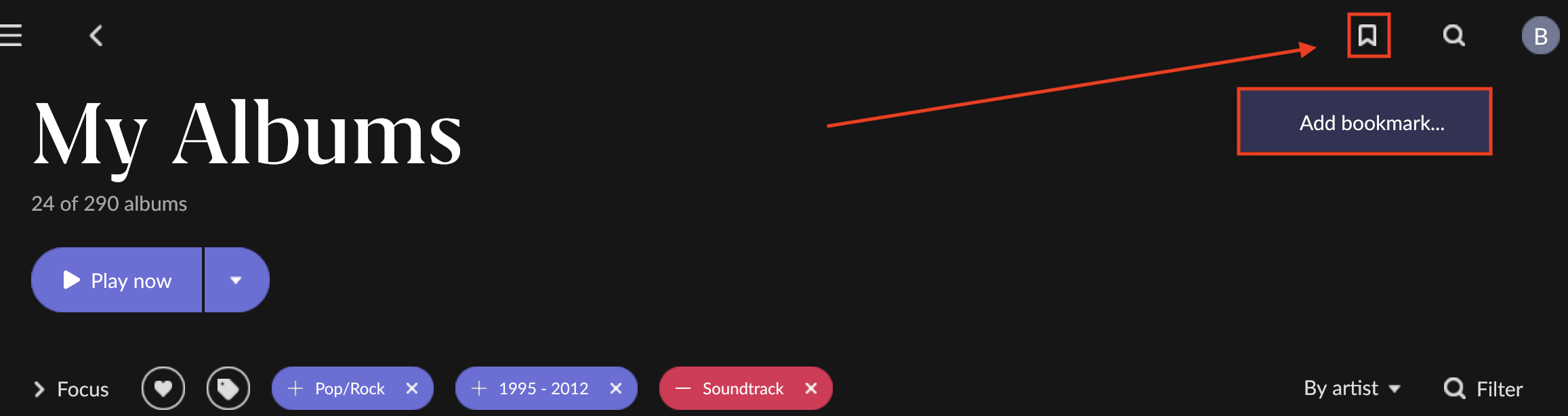
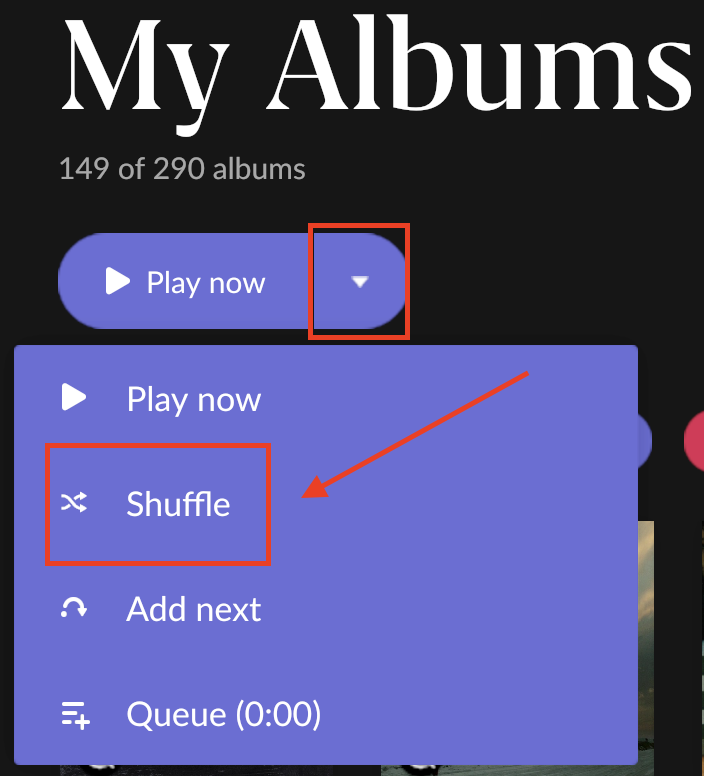
You could also add the MP3 format, and click it a 2nd time to exclude MP3s.
This is what it looks like when you're focused on Pop/Rock albums from '95 through 2012, excluding Soundtracks:
Saving Focuses
If you create a Focus you love, or if you have certain views you want to come back to frequently, you can always save the current view by clicking the Bookmark icon in the upper-right corner of your screen, next to Search:
Click the bookmark icon, then click Add Bookmark... to save the current view.
Then, create a name for the Bookmark and click save. Click the Bookmark tab again to access it. You can also click Manage Bookmarks to reorder, rename, or delete your Bookmarks.
Examples
You can create Bookmarks on nearly every screen in Roon. A few examples you might try are:
- High-resolution content
- Multi-channel albums
- Music From The Sixties
- Jazz, Sorted By Date
- All Albums Sorted By Import Date
- My Top 50 Most Played Albums
- Album Favorites (Sorted By Most Played)
- Albums I've Never Listened To
- Favorite Tracks Played This Week
Using Bookmarks and Saved Focuses
Once you've saved some bookmarks, you can access them from the bookmarks menu at any time.
And when you load a saved focus you want to listen to, just click Shuffle, and off you go!
Related Articles
Playlist Improver
What is the Playlist Improver? How can I access it, and what does it improve? In short, when you open a Roon playlist, Roon will scan the contents of the playlist and tell you exactly how many tracks can be upgraded. After scanning, the improver can ...FAQ: I only want to browse albums in my collection from a certain decade, is there a way to do this?
Yes! Focus is what you're looking for. From the Album Browser, click the Focus button, then click anywhere on the Years graph. This will bring up a popup where you can select a decade, or drag the sliders to focus on a custom range of years.Artists
The Artist Browser You can access the Artist Browser by clicking the navigation icon , then Artists. You will see the artists in your library displayed in a screen something like this: We've highlighted a few items (in red) in this screenshot for ...Importing Playlists
Importing playlists is easy in Roon! In most cases it happens automatically as long as you have your storage set up correctly. Playlists imported from Tidal, iTunes, or from M3U files are not editable in Roon at this time. If you want to edit them in ...Smart Downloads
What is Smart Downloads? Smart Downloads (SDL) is a feature that automatically downloads your favorite music to your phone, so it’s ready on your device for offline listening whenever you want it. SDL takes into account your listening habits, ...
Visit the Roon Community!
Need help? Thousands of Roon subscribers and audio enthusiasts are chatting over on our community site right now, join them! You don't even need a Roon subscription to sign up.