FAQ: How do I set up Roon to use my DAC?
Start in Settings, which you can access by clicking the Navigation button, then clicking Settings:
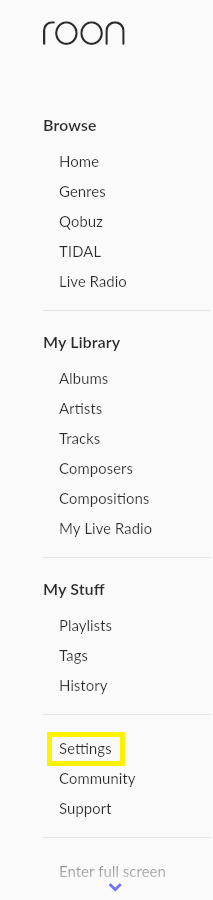
In Settings, click Audio and find your DAC. You should see a big "Enable" button next to it, like I'm seeing here for my DragonFly:
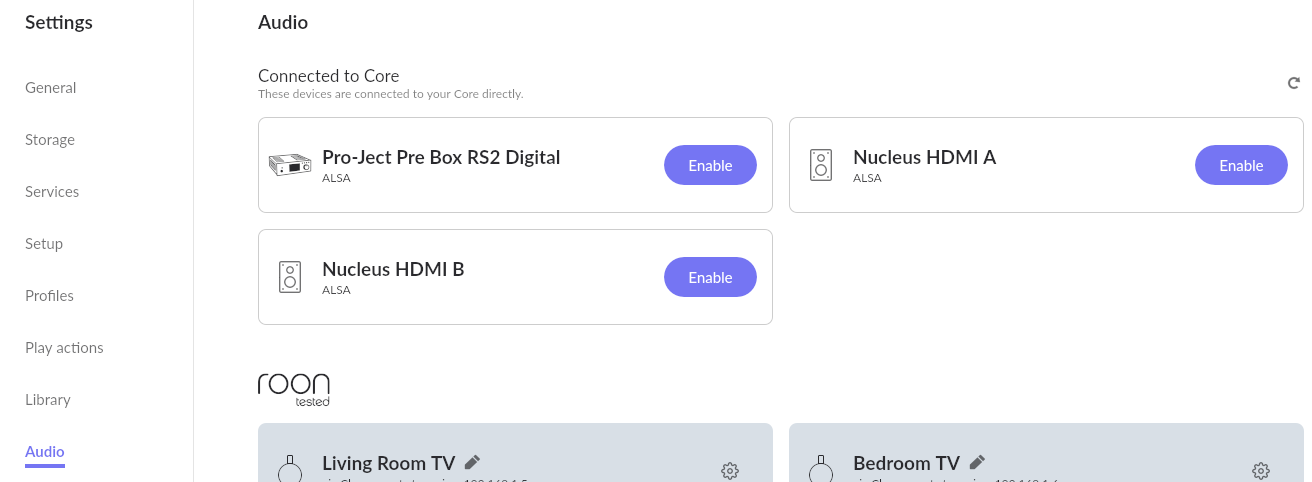
Click Enable, then name your DAC whatever you want.
Next, click the little gear icon to access the settings for your DAC. Roon knows about many devices, and will automatically select preferred settings and apply the correct device icon.
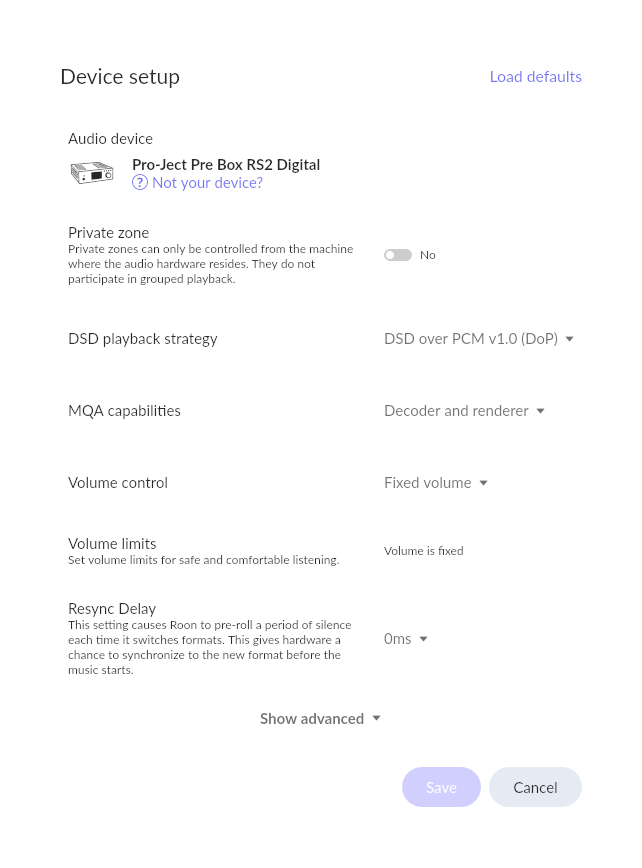
If your Roon Tested USB DAC is not automatically identified, you can manually identify it using our "Find Your Device" picker.

A lot of the other settings will depend on what your DAC supports, what kind of content you listen to, and your own personal preferences. If you're unsure how to configure your DAC, feel free to create a topic in our Support section of the Community Forum.
Finally, choose your DAC using Roon's Zone Selector, which is next to Volume along the bottom of the application.
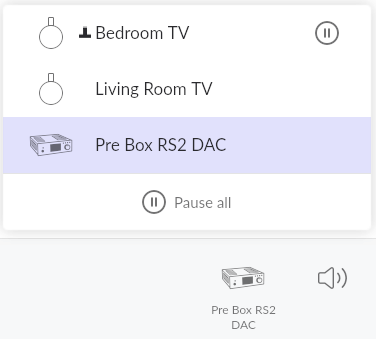

Related Articles
FAQ: Setting Up Roon on MacOS
Roon is a powerful music management and playback platform that works beautifully on macOS, and there are a few important things to know before you dive in. This guide will walk you through the essentials for setting up Roon on your Mac. Let’s first ...FAQ: Which zones can I control remotely?
What kinds of outputs can I control remotely in Roon? You can use Roon to remotely control anyzone, including: Outputs connected to your Roon Server Outputs connected to devices or computers that are running Roon as a remote Outputs connected to ...FAQ: Where can I set a crossfade?
How To Configure Crossfade You can set a crossfade of 0-10 seconds from the Zone Picker. Click the current zone on the right side of the bottom bar, then in the pop-up window click the speaker icon followed by the gearwheels icon to display the Zone ...FAQ: Can I control Roon remotely?
When you first install Roon, you'll set up your Roon Server, which acts as the central hub for Roon in your home. Whether it's close to where you listen to music or located elsewhere in the house, the server is usually not convenient for selecting ...FAQ: What models of iPhone and iPad can I use Roon with?
The Roon app is available for download in the Apple App Store. It requires a minimum operating system of iOS 11 on both iPhones and iPads. Note: As of April 2024, Roon does not actively test on devices older than the iPhone 6 (released Oct. 2014). ...
Visit the Roon Community!
Need help? Thousands of Roon subscribers and audio enthusiasts are chatting over on our community site right now, join them! You don't even need a Roon subscription to sign up.