FAQ: Where's the loop button?
You can find the loop button in the Queue, which is accessible by clicking the currently playing song, or clicking the Queue icon in the bottom bar. Click the loop icon once to loop the items in the Queue indefinitely, or click it twice to loop the currently playing song once. This is also where the shuffle button lives.
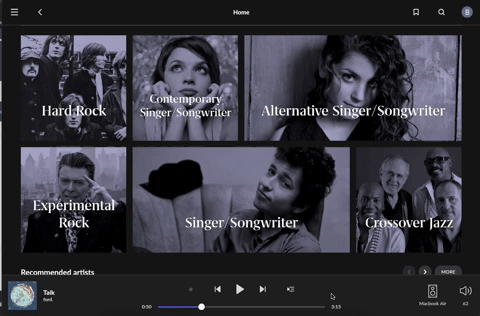
Related Articles
FAQ: What's Exclusive Mode?
Exclusive mode allows Roon to take full control of the audio device when music is playing, bypassing the operating system mixer (on your desktop or laptop computer) and interrupting any other applications using the device. Running with Exclusive mode ...FAQ: Where can I set a crossfade?
How To Configure Crossfade You can set a crossfade of 0-10 seconds from the Zone Picker. Click the current zone on the right side of the bottom bar, then in the pop-up window click the speaker icon followed by the gearwheels icon to display the Zone ...FAQ: Getting a "Playback failed" error
My DAC is showing “Playback has failed due to playback parameter negotiation with the audio device”. What’s wrong? The Roon Test Lab is located deep inside a mountain, hidden behind a giant skull, and filled with some of the finest audio equipment in ...FAQ: How can I see what I've played the most?
In Roon it's easy to see the tracks and albums you've played the most! To see the albums you've played the most, go to the album browser and click the Focus button to bring up the Focus pop up. From the Most Played dropdown, focus on your top 25, 50, ...FAQ: How do I set up Roon to use my DAC?
Start in Settings, which you can access by clicking the Navigation button, then clicking Settings: In Settings, click Audio and find your DAC. You should see a big "Enable" button next to it, like I'm seeing here for my DragonFly: Click Enable, then ...
Visit the Roon Community!
Need help? Thousands of Roon subscribers and audio enthusiasts are chatting over on our community site right now, join them! You don't even need a Roon subscription to sign up.