File Tag Best Practice
Achieving Great Results From File Tagging
Roon and file tags
Roon has always read a significant amount of information from your file tags. Along with track timings, Roon uses tag information, such as your album and track titles, artist names, unique product codes (UPCs), year of an album release, etc. to match up your music content to Roon's own metadata database.
With version 1.3, we pull even more information from your file tags, allowing you to finely tune various aspects of how Roon presents your metadata. You can use file tagging to help improve album and track identification, but also to fill in the gaps when Roon falls short, or simply to bend Roon to your own needs!
Tag logic
The logic that Roon uses to turn an album's metadata into text on the screen is pretty complicated. Our goal is to put the important information in the right places, without being repetitive, and without being overly verbose. This logic needs to work across a wide variety of genres, conventions, data sources, data-quality-levels, and release types, so there are a lot of tradeoffs in keeping the balance, not all of which are obvious when looking at a few cases. Also, this display logic is a moving target, as we work on it on an ongoing basis, so we are hesitant to attempt to explain it in too much detail, since that will just confuse things in the future.
Instead of trying to work back from the display by asking how to populate data in a given place, we suggest coming at it from the other direction. Try to tag the files as accurately, specifically, and completely as possible, and work out how far you need to go to get results that communicate the needed information. This may require a different mindset than other software, which treats tags more literally.
If you find a case where you can't get information that seems really important to show up, show us the tags and the resulting display and we'll try to help. That might mean improving things on our end, or giving some advice about how the tags can be adjusted. Probably only a handful of people have seriously gone down this path with Roon, especially using some of the new stuff we added in 1.3, so it's likely that your feedback will help us make the process of tagging unidentified content more manageable for everyone.
When does Roon read your file tags?
Roon reads your file tags in five situations:
- When it first imports your music
- When it detects automatically that files have changed on disc (e.g. if you have just edited some tags)
- When you bulk rescan your library (or parts of it) via Settings -> Storage
- When you choose Re-Scan Album from the Album Editor
- When the Roon Server needs to re-read all your file tags as part of an upgrade.

Note that some older NAS devices do not let Roon know that files have changed, so you have to force a re-scan manually.
Library import settings for file tagging
You have some control over what file tags are used by Roon in your Library Import Settings. If you wish to make use of Roon's powerful file tagging features, please take some time to read
this document.
Fully Loaded Tagged Album Example
The following annotated screenshots show what's possible with Roon 1.3, purely with a tagging approach – a lot! The album is unidentified, yet it's still possible to pack in a whole load of metadata.
Album Detail Screen – Headline Metadata
The following tag values were used to achieve these results:
ALBUM : Mozart: The Flute Quartets
ALBUMARTIST : Gaede Trio
ALBUMARTIST : Wolfgang Schulz
ORIGINALRELEASEDATE : 2001-12-25
YEAR : 2002
IMPORTDATE : 2009-07-21
VERSION : DVD Audio
GENRE : Classical
GENRE : Chamber Music
ENSEMBLE : Gaede Trio
CONDUCTOR : Some Guy In A Tag
COMPOSER : Wolfgang Amadeus Mozart
And Roon will, of course, also import embedded artwork in your files.

One thing worth noting is that Roon will attempt to match up names that you have put into your file tags with Roon database versions of the
same individuals who are associated with
identified content in your library. You'll get much better results if you stick with the likes of the following:
- Wolfgang Amadeus Mozart
- Pyotr Il'yich Tchaikovsky
- Paul McCartney
- Richard Rodgers; Oscar Hammerstein II
Than if you use:
- Mozart, Wolfgang Amadeus
- Ludwig van Beethoven (1770-1827)
- Rodgers and Hammerstein
Tagging Multi-Part Works
We've also added the ability to control the presentation of multi-part works (typically, though not exclusively, for classical music). Two new tags – the inspirationally named 'WORK' and 'PART' – can be used to control the layout of the tracks. The following tag values coerce tracks 1 and 2 into a two-part work. You can see the results below.
TRACKNUM : 1
WORK : Quartet in C Major, KV Anh. 171 (285b)
PART : I. Allegro
TRACKNUM : 2
WORK : Quartet in C Major, KV Anh. 171 (285b)
PART : II. Andantino

Where you add multi-part file tags to an
identified album, then you should "Prefer File" metadata in the Album Editor / Metadata Preference / Multi-Part Composition Grouping setting.

As of Roon 1.7, the SECTION tag is also supported for multi-level works:
TRACKNUM : 1
WORK : Le nozze di Figaro (The Marriage of Figaro), opera, K. 492
SECTION : Act 1
PART : Atto Primo: N. 1 Duettino: Cinque... dieci... venti... trenta
TRACKNUM : 2
WORK : Le nozze di Figaro (The Marriage of Figaro), opera, K. 492
SECTION : Act 1
PART : Atto Primo: Recitativo: Cosa stai misurando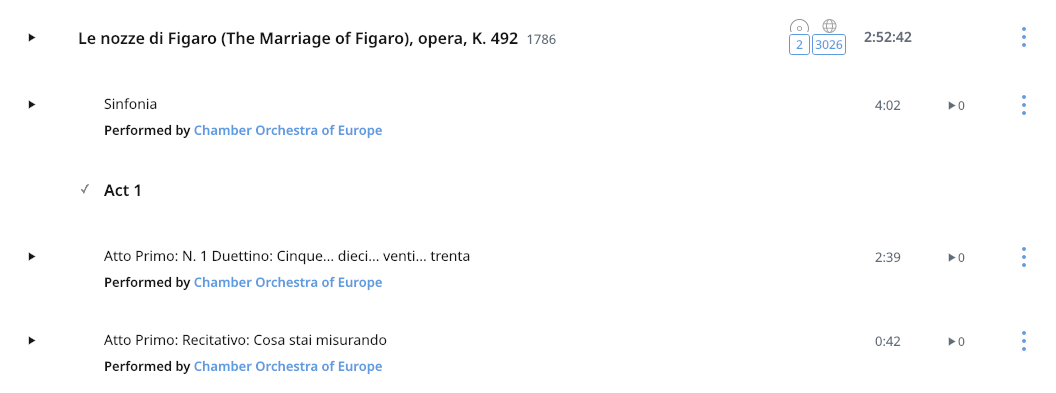
But I've got more than one performance of the same multi-part work!
Indeed! Occasionally, two or more performances of the
same work appear on a single disc. To prevent all the tracks with the same `WORK` tag being bundled together under that work, you can use the new `'WORKID'` tag to differentiate these performances.
The contents of the the `WORKID` tag can be pretty much anything: you could just use a simple number sequence "1, 2, 3", or you could use something more descriptive –
e.g. Düsseldorf Oct 1963, London Jan 1964, Chicago Apr 1966 – as long as the same value is in the tag for all tracks of the same performance.
You can now add credits using file tags!
This is achieved with a number of dedicated tags in addition to some already described above. The following add specific credits directly:
LABEL : TACET
COUNTRY : Germany
UPC : 4009850010739
CATALOGNUMBER : 0107-3 DVD-Audio
However, Roon supports an awful lot of credit roles which are far too numerous to have their own tags; these can be added with the new 'PERSONNEL' tag. A long list of them is maintained
here.
The general format of the PERSONNEL tag is "name - credit_role" and the credit role in the tag
must match one of the recognized Roon credit roles. Along with the dedicated credit tags, these PERSONNEL tags achieve powerful results in the next screenshot:
Wolfgang Schulz - Flute
Daniel Gaede - Violin
Thomas Selditz - Viola
Andreas Greger - Cello
Jeremy Poole - Liner Note Translation
Christophe Huss - Liner Note Translation
Toms Spogis - Booklet Design
Julia Zancker - Cover Photo
Julia Zancker - Cover Design
Andreas Spreer - Recording
Andreas Spreer - Mix
Roland Kistner - Editing
Andreas Spreer - Producer
Andreas Spreer - Liner Notes
Thomas Seedorf - Liner Notes
Regina Köhler - Liner Notes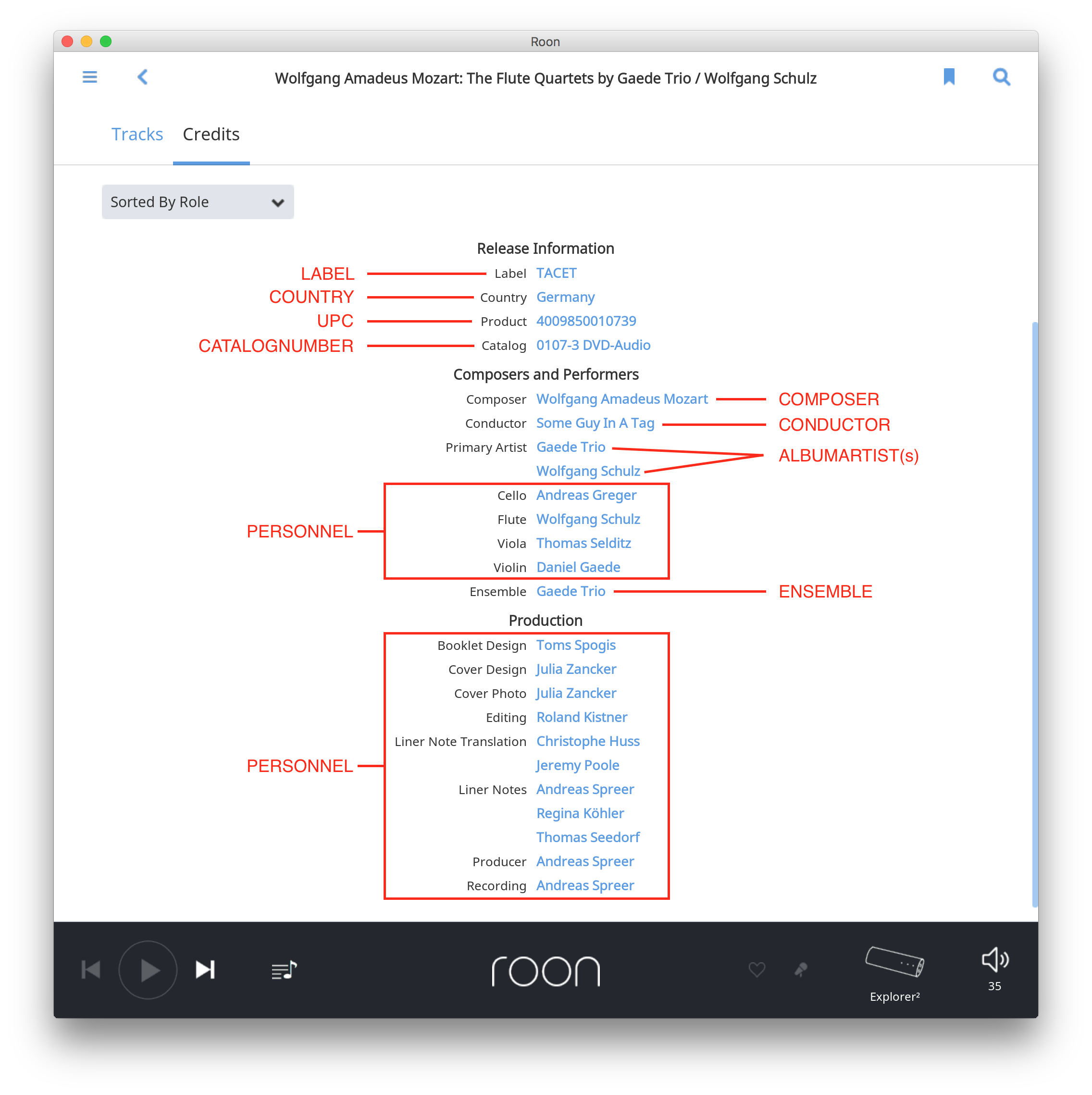
Note that `ORCHESTRA` is not supported. You can add an "Orchestra" credit using the `PERSONNEL` tag.
For Classical music. we strongly recommend using the ENSEMBLE and SOLOIST, or PERSONNEL, tags instead of the ARTIST tag if at all possible. The reason for this is that ENSEMBLE and SOLOIST map to different under-the-hood performer types, whereas, with `ARTIST`, we have to guess. `ARTIST` really isn't suitable for Classical – it's far too general.
Volume Normalization
Finally, there are five distinct 'REPLAYGAIN' tags that Roon will read. They, and the configuration options to read them and prefer them, are described at the end of
this KB article. If you choose to override Roon's R128 measurements, your replay gain values will be used for volume normalization and are displayed in a track's
View File Information window, accessed via the track's menu.
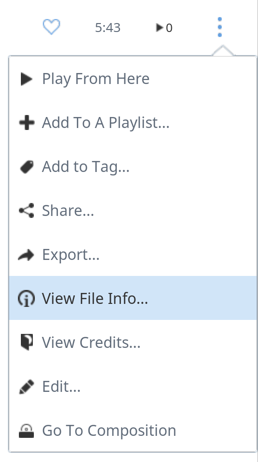

Related Articles
Tags
Tags are a great way to organize your collection, giving you quick access to just the right music. You can tag almost anything in Roon, and it's easy to get started. Roon's Tags feature was designed to be fast, easy, and endlessly flexible. For ...FAQ: Where can I find additional information about my audio files, like tags, file quality, and storage location?
You can find more information about a track anywhere in Roon by selecting it (right-click or touch and hold), clicking the three dots (•••) menu, and pressing View file Info inside of that selection menu. Here you can see the audio file's ...File Browser
When configuring your storage devices and adding media to Roon, you'll be using Roon's file browser interface. This interface lets you navigate to the folder(s) where you keep your music and configure Roon to watch them. From this screen, you can: ...Metadata Model
Introduction This document is meant to serve as a technical reference to Roon's metadata model. Roon models your metadata in an object graph. This means that there are a set of objects--such as albums, tracks, performers, performances, compositions, ...FAQ: What audio file formats does Roon support?
Built-In Support Roon supports the following formats at resolutions up to 32bit 768khz: WAV WAV64 AIFF FLAC ALAC (Apple Lossless) OGG Roon also supports uncompressed DSD64, DSD128, DSD256, and DSD512 content in the DSF and DFF file formats. OS ...
Visit the Roon Community!
Need help? Thousands of Roon subscribers and audio enthusiasts are chatting over on our community site right now, join them! You don't even need a Roon subscription to sign up.