MSI Afterburner Compatibility Issues
We've seen reports that the gaming overlay used by MSI Afterburner can result in Roon not starting up properly, with a screen showing text like this:
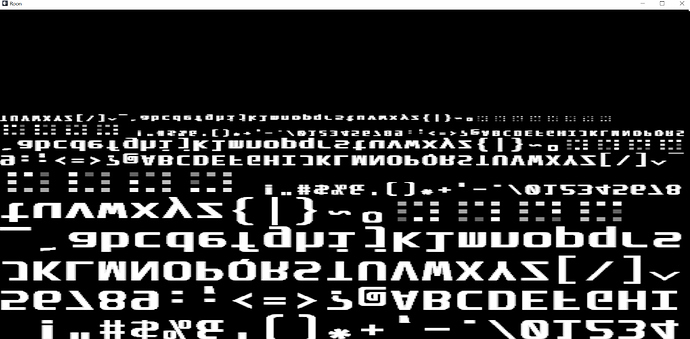
If you're seeing this issue at startup, please disable the gaming overlay when using Roon. To do this, go to the MSI Afterburner app and choose the gear icon to get to settings. Under Monitoring, make sure that Show On-Screen Display is unchecked.

Seeing this issue but not using MSI Afterburner? Try disabling any other overlay software and let us know if that works!
Related Articles
Roon Login Issues - ReCAPTCHA
Typically, login issues related to ReCAPTCHA are caused by browser or network settings that interfere with how Roon communicates with authentication services. This can include things like ad blockers, browser extensions, outdated cookies, or strict ...Airplay Issues in Roon
When attempting to start playback on certain devices using AirPlay, Roon may receive an error. Below, we'll delve into the devices that are known to experience these issues and provide some helpful solutions to address them. Cabassee Pearl & JBL ...Instructions for correcting connectivity issues (Search / Updates / Login / Tidal / Qobuz / KKBox) after updating to build 1382
If you’re currently running Roon Server on a music server (other than Nucleus or ROCK), older Linux distribution, or NAS device, and are having trouble with any or all of the following: Logging into Roon Problems with search Problems adding new media ...Screen Resolution Is Too Small
Roon requires a resolution of at least 1280x720, and if your scaling factor results in a virtual resolution smaller than that you can see this error when trying to use Roon. This most frequently happens when scaling from high resolutions, like with a ...Downgrading
Downgrading between Roon 2.0 and Roon 1.8 is temporarily supported as we transition to Roon 2.0. Please see our 1.8 <-> 2.0 Migration Guide for more details! As a general rule, we do not make older versions of Roon available for download. We also ...
Visit the Roon Community!
Need help? Thousands of Roon subscribers and audio enthusiasts are chatting over on our community site right now, join them! You don't even need a Roon subscription to sign up.