Roon storage location/drive disappears after installing MacOS Ventura
Overview
Issue: Roon storage drive disappears after installing the MacOS Ventura update
If you are using Roon on MacOS as your server and have updated to macOS Ventura, please be aware that the way MacOS sees an exFAT formatted HDD or USB drive has changed, and that storage drives will not appear properly in Roon.
Steps to resolve:
1. Go to Settings -> Storage with your Mac set as your server and select “Add folder”.
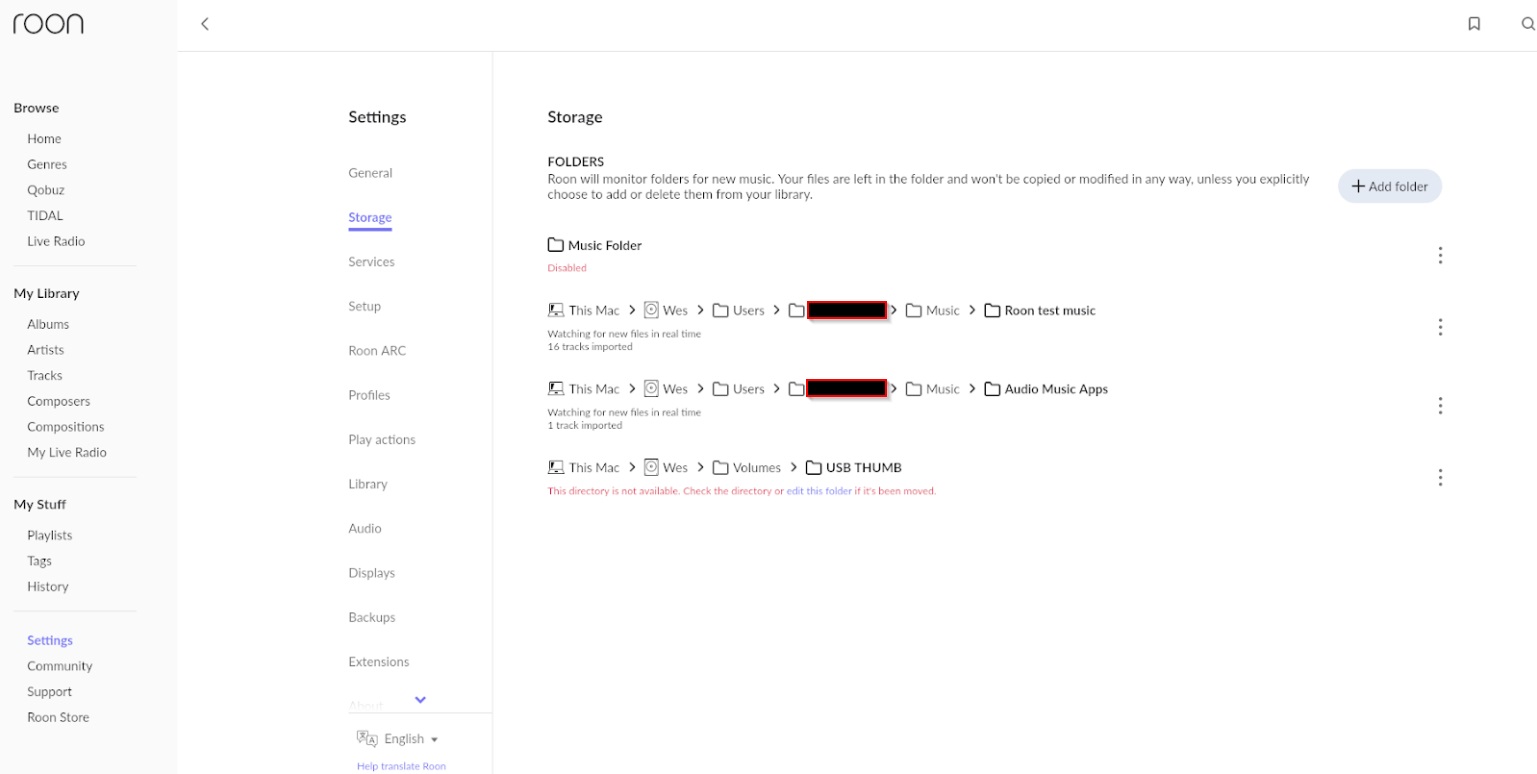
2. Click your HD (it will be named) to the left.
3. Select volumes from the list on the right. If you don’t have this option, click your HDD on the left again, and the list will refresh.
4. You will get the following warning when you click volumes:
4. You will get the following warning when you click volumes:
5. Click the “Proceed regardless of warning” button and then select the drive you’re trying to access.
6. This process will allow Roon to access your music storage on an external HDD or USB drive once again.
If you're still running into issues after following the steps above, please log in over at our Community Site using your Roon account and let us know the details of your situation.
Related Articles
FAQ: Setting Up Roon on MacOS
Roon is a powerful music management and playback platform that works beautifully on macOS, and there are a few important things to know before you dive in. This guide will walk you through the essentials for setting up Roon on your Mac. Let’s first ...Storage
Overview In Roon, Storage refers to the location(s) of your local library. Below, you will find a handful of popular storage locations along with their descriptions. Local Folders On first launch, Roon will find the default music folder on your ...Nucleus Internal Storage
Your Nucleus supports an internal 2.5" HDD or SSD to create a self-contained music server. For a completely silent system, we recommend using an SSD. If you chose to use an SSD here, the system will stay fully silent. The entire internal storage ...Installing Roon
Operating Systems covered in this article: macOS Windows Linux iOS and Android Minimum Requirements See the FAQ: What are the minimum requirements for more information about the hardware and software platforms supported by Roon. Installing Roon on ...Audio On macOS
Overview Roon supports two output mechanisms on macOS: CoreAudio and ASIO. CoreAudio is Apple's native audio framework. ASIO support on Mac is extremely limited--currently the only devices we are aware of are manufactured by exaSound. If you don't ...
Visit the Roon Community!
Need help? Thousands of Roon subscribers and audio enthusiasts are chatting over on our community site right now, join them! You don't even need a Roon subscription to sign up.