RoonOS webUI
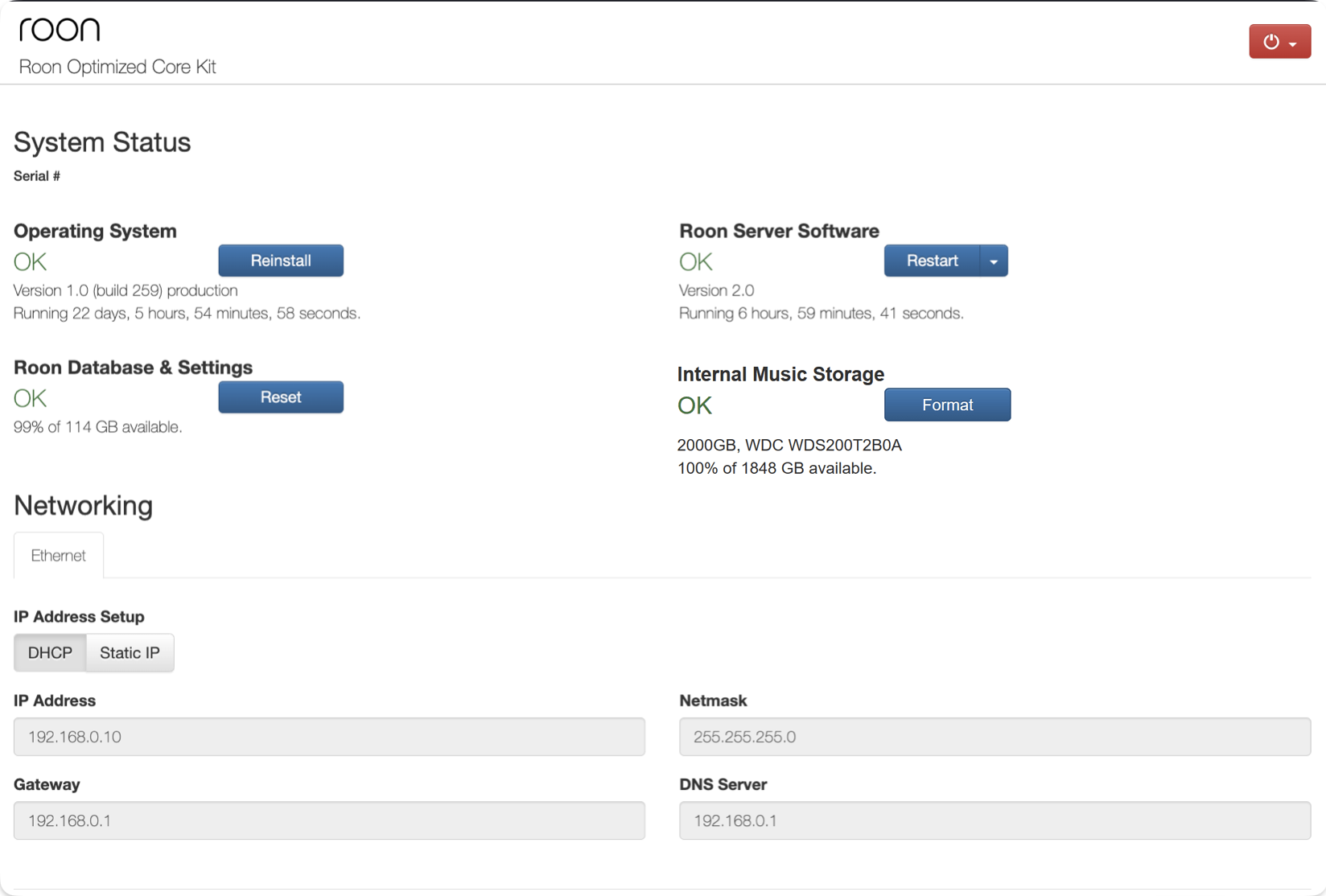
What functions can I perform from the Roon OS user interface?
Any device that runs Roon OS includes a web-based administration tool, where you can:
- Reboot or power off your Roon OS device
- Confirm your device's Serial Number
- Confirm what version of Roon OS you're running, and reinstall the latest update
- Stop or Restart the Roon Server software running on Roon OS
- Configure network settings for Ethernet and Wifi
- Reset your Roon database and settings (warning: this is permanent, and will erase your Roon database)
Accessing the Web Interface from the Roon App:
- Make sure your Roon OS device is on and connected to your network
- Open Roon on any platform (Mac, Windows, Android, or iOS)
- Click Configure Roon OS Devices

Accessing the Web Interface from a Desktop and Tablet:
In Settings, on the Setup Tab
Accessing the Web Interface from a Mobile Device
In Settings, on the Setup Tab select Find:
Other ways of accessing the Web Interface:
The Web Interface can also be accessed by:
- Typing in the IP Address of the RoonOS Device in a Web Browser
- Typing the hostname of the device, for example http://rock , http://nucleus , http://nucleusplus , http://nucleustitan or http://nucleusone
- Typing the .local suffix for the device, for example http://rock.local , http://nucleus.local , http://nucleusplus.local , http://nucleustitan.local , or http://nucleusone.local
Related Articles
RoonOS Recovery (Nucleus/ROCK)
Users are expected to try to recover their data and/or reinstall using the web UI if their device is unusable. However, if you can't even boot up Nucleus or ROCK and get to the web UI, then doing a recovery via the USB flash drive RoonOS installer is ...Nucleus Web Administration Interface
Connecting to the Web Administration Interface You can use a web browser to perform operations like configuring settings, updating firmware, formatting internal storage, and resetting to factory settings. To use Roon to help you load up the Nucleus ...Roon Optimized Core Kit
Let's first explain what Roon OS is, and then we can talk about Roon Optimized Core Kit. Roon OS is a custom Linux-based operating system, tailored for running Roon Server and providing a best-in-class, appliance-type user experience. Roon OS boots ...Updating Nucleus
Once your Nucleus has been powered on you’ll want to make sure that it is completely up-to-date before moving forward. The following steps will walk you through updating your Nucleus firmware and RoonServer software. Updating Nucleus Firmware When ...Connecting to Nucleus
Find the Nucleus on your network To find the Nucleus on the network, install the free Roon app on any Mac or Windows PC (available here) or the Roon app for mobile devices and tablets (available from the App Store and Play Store, respectively). After ...
Visit the Roon Community!
Need help? Thousands of Roon subscribers and audio enthusiasts are chatting over on our community site right now, join them! You don't even need a Roon subscription to sign up.