TIDAL
TIDAL is a subscription-based music streaming service that provides lossless audio streaming. Subscribers can stream millions of losslessly encoded tracks to both TIDAL's own apps, as well as Roon.
The Roon + TIDAL is an experience far beyond Roon alone or TIDAL alone, as it allows you to navigate your own music without unwanted content cluttering up your experience while giving you the right touches of extra content exactly where you want them the most.

TIDAL does not support free accounts for use with 3rd party integrations. You will need a paid account to use TIDAL in Roon.
Enabling TIDAL
Roon will prompt you to add your TIDAL account on
first launch, but you can always link Roon and TIDAL at any time from the Services tab of Settings. Click the navigation icon
 at the top left of the Roon window, then click Settings, and open the Services tab. From here you can click Login to link your TIDAL account in Roon:
at the top left of the Roon window, then click Settings, and open the Services tab. From here you can click Login to link your TIDAL account in Roon:
 at the top left of the Roon window, then click Settings, and open the Services tab. From here you can click Login to link your TIDAL account in Roon:
at the top left of the Roon window, then click Settings, and open the Services tab. From here you can click Login to link your TIDAL account in Roon:

Here you can also choose the streaming quality that Roon will use for TIDAL content:
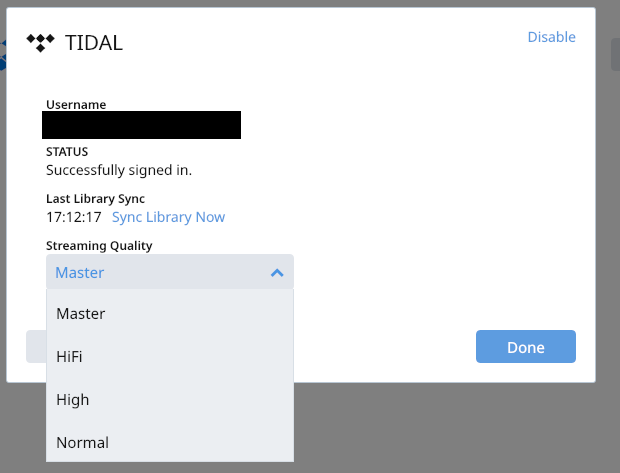
Browsing TIDAL and adding albums to your library
Browsing TIDAL is easy if you've already enabled TIDAL in Roon. Just click the navigation icon
 at the top left of the Roon window, then TIDAL. Here you can access what's new on TIDAL, TIDAL's Rising list, Playlists, Genres, your Favorites, and more. If you want to add an album to your library, just click it to open the album detail screen, then click
+ Add To Library. This will add the album to your Roon library so it's accessible alongside your local albums, and add it as a favorite in the TIDAL client.
at the top left of the Roon window, then TIDAL. Here you can access what's new on TIDAL, TIDAL's Rising list, Playlists, Genres, your Favorites, and more. If you want to add an album to your library, just click it to open the album detail screen, then click
+ Add To Library. This will add the album to your Roon library so it's accessible alongside your local albums, and add it as a favorite in the TIDAL client.
 at the top left of the Roon window, then TIDAL. Here you can access what's new on TIDAL, TIDAL's Rising list, Playlists, Genres, your Favorites, and more. If you want to add an album to your library, just click it to open the album detail screen, then click
+ Add To Library. This will add the album to your Roon library so it's accessible alongside your local albums, and add it as a favorite in the TIDAL client.
at the top left of the Roon window, then TIDAL. Here you can access what's new on TIDAL, TIDAL's Rising list, Playlists, Genres, your Favorites, and more. If you want to add an album to your library, just click it to open the album detail screen, then click
+ Add To Library. This will add the album to your Roon library so it's accessible alongside your local albums, and add it as a favorite in the TIDAL client.
Why aren't the latest albums on TIDAL available in Roon?
When you're browsing TIDAL in Roon, you're seeing Roon's TIDAL database, not a direct pass-through of what's shown on TIDAL -- that's why there's so much more metadata, like recording dates, lyrics, links to composers, credits, etc. This is also why Roon can sometimes be slightly behind TIDAL when a brand new release comes out -- our database is generated multiple times per week, but sometimes a new album will just barely miss the cutoff and will show up in a day or two.
Related Articles
FAQ: How to Remove Tidal content from your Roon library
To access your Tidal content: 1. Navigate to either Artists, Albums, or the Tracks view in your library. 2. Click on the Focus dropdown. 3. Click the navigation arrow to scroll across different filters, until you reach Storage Locations. 4. Select ...Metadata Model
Introduction This document is meant to serve as a technical reference to Roon's metadata model. Roon models your metadata in an object graph. This means that there are a set of objects--such as albums, tracks, performers, performances, compositions, ...Editing and Grooming Your Collection
Even prior to our launch in May '15, it was clear Roon needed to do much more to meet the needs of users who want to exert control over how metadata is displayed and experienced in the app. At launch, Roon was focused on the user who wants their ...FAQ: What does "Add To My Library" do?
When you first set up Roon, all your music is identified by our cloud metadata service, which retrieves detailed information about the songs and albums in your library. Once your music has been added, you'll be ready to start browsing your library in ...Export
The Basics Roon's Export feature copies files from your server to other locations, and "tags' the files as they appear in Roon. Common reasons for using Export include: Copying files to a new storage location on your computer (if you're looking to ...
Visit the Roon Community!
Need help? Thousands of Roon subscribers and audio enthusiasts are chatting over on our community site right now, join them! You don't even need a Roon subscription to sign up.